
Have you encountered not receiving a call notification on your Velox mobile app even though the status on the app was Phone Ready then suddenly seeing missed calls in your history?
Check if all the Velox App notifications were set to Enabled.
1. Press and hold the Velox app on your mobile.
2. A dialog box will appear.
3. Press the "i" icon same as the screenshot below.
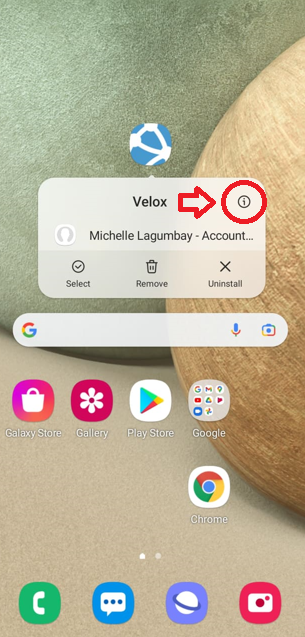
4. Press the Notifications

5. Make sure that all notifications were set to Enabled.
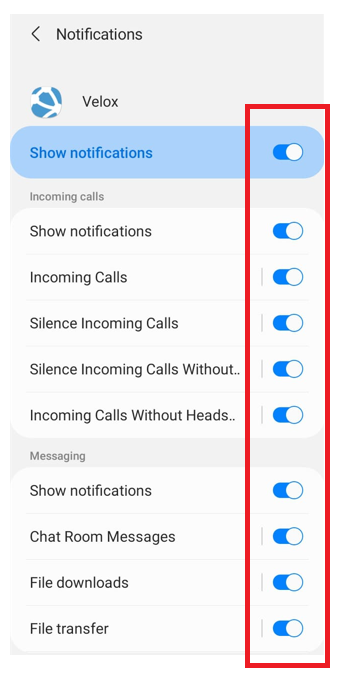
6. After checking that all notifications were set to Enabled, open your Velox mobile app.
- Press the ☰ Menu button.
- Press ⚙️ Settings.
- Under Settings, press Preferences.
- Under Incoming Call tab, make sure that all were set to Enabled, the Ringtone should NOT be set to Silent.
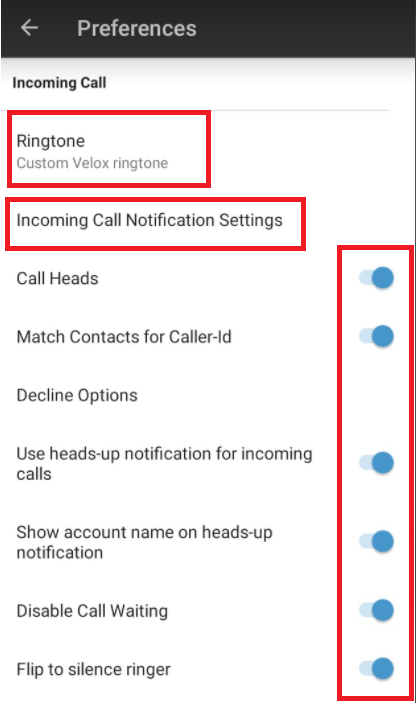
7. Press the Incoming Call Notification Settings, ensure that Show Notifications and Alert are enabled. You should now receive notifications on incoming calls.

