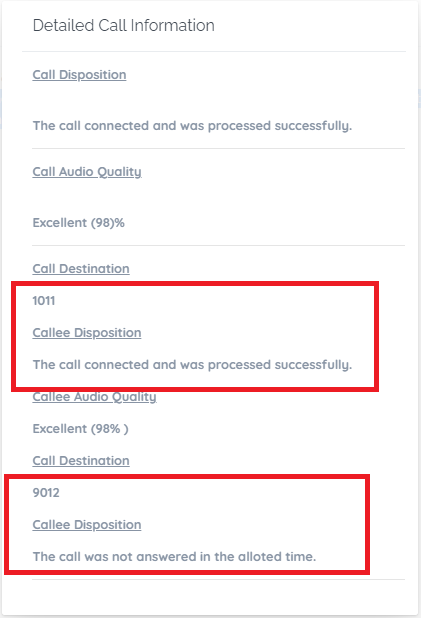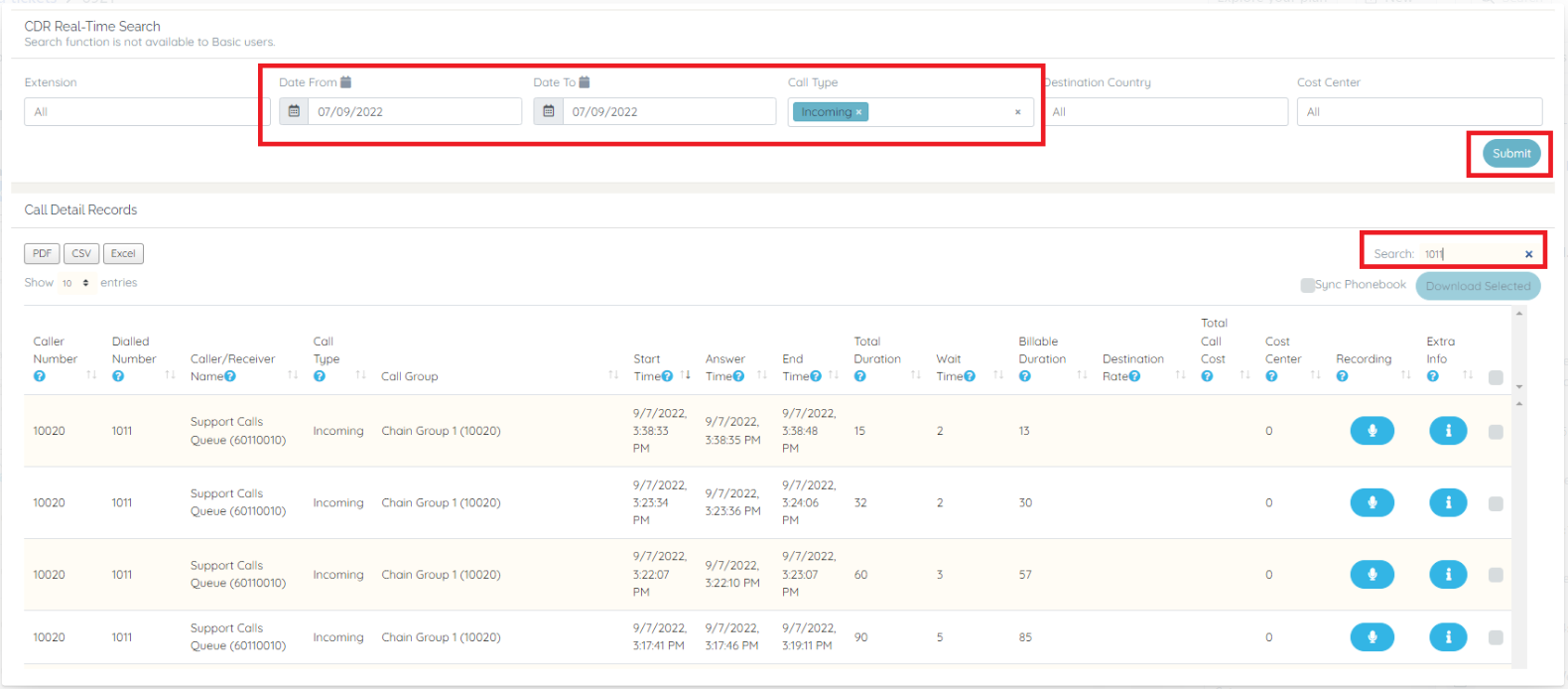How to Check your Call Disposition
Print
Created by: John Louie Miranda
Modified on: Fri, 24 Mar, 2023 at 4:24 PM

Generating Reports by Call Group
For generating of reports by Call Group, you may filter on the Call Detail Report the Date From, Date To, Call Type and click the Submit button. Then on the Search bar, you may type in the description of the Call Group or the Call Group number then you may export the file to Excel, CSV or PDF.

Generating Reports of Calls Received by
You may generate this report by filtering the Date From, Date To, select the Call Type to Inbound Incoming then submit and export to Excel, CSV and PDF. On the excel file, when your DID is directly routed to an extension, the extension who answered should automatically indicate on the spreadsheet. However, when your DID is routed to a Call Group, then the extension who answered can be checked on the CDR and click the Extra Info button the same as the red circle below.
 After clicking the Extra Info button, you should then be able to see the extension who answered the call. In the example below, the members of the Call Groups are extensions 1011 and 9012. It was answered by extension 1011 as the Call Disposition on this extension says The call connected and was processed successfully.
After clicking the Extra Info button, you should then be able to see the extension who answered the call. In the example below, the members of the Call Groups are extensions 1011 and 9012. It was answered by extension 1011 as the Call Disposition on this extension says The call connected and was processed successfully.
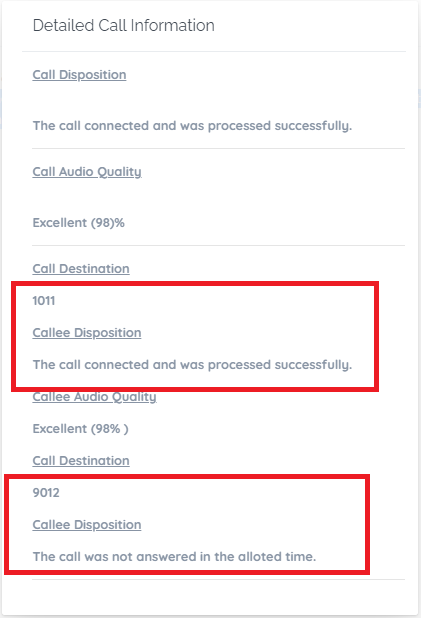
Checking Connected Calls
On your exported file, you may check if the call was successfully connected when you see a billable duration and see a Call Disposition that The call connected and was processed successfully.

Checking Missed Calls
You may check the missed calls on the exported excel file where the Call Disposition indicated as The calling party or sending network hung up the same as the screenshot below.

Checking total number of calls pick up by user
You may generate the report by filtering the Date From, Date To, select the Call Type as Inbound Incoming the click the Submit button. On the search bar, type in the extension number of the extension. Export the file to excel, open the excel file and removed the missed calls and count the total number of calls pick up by the user.
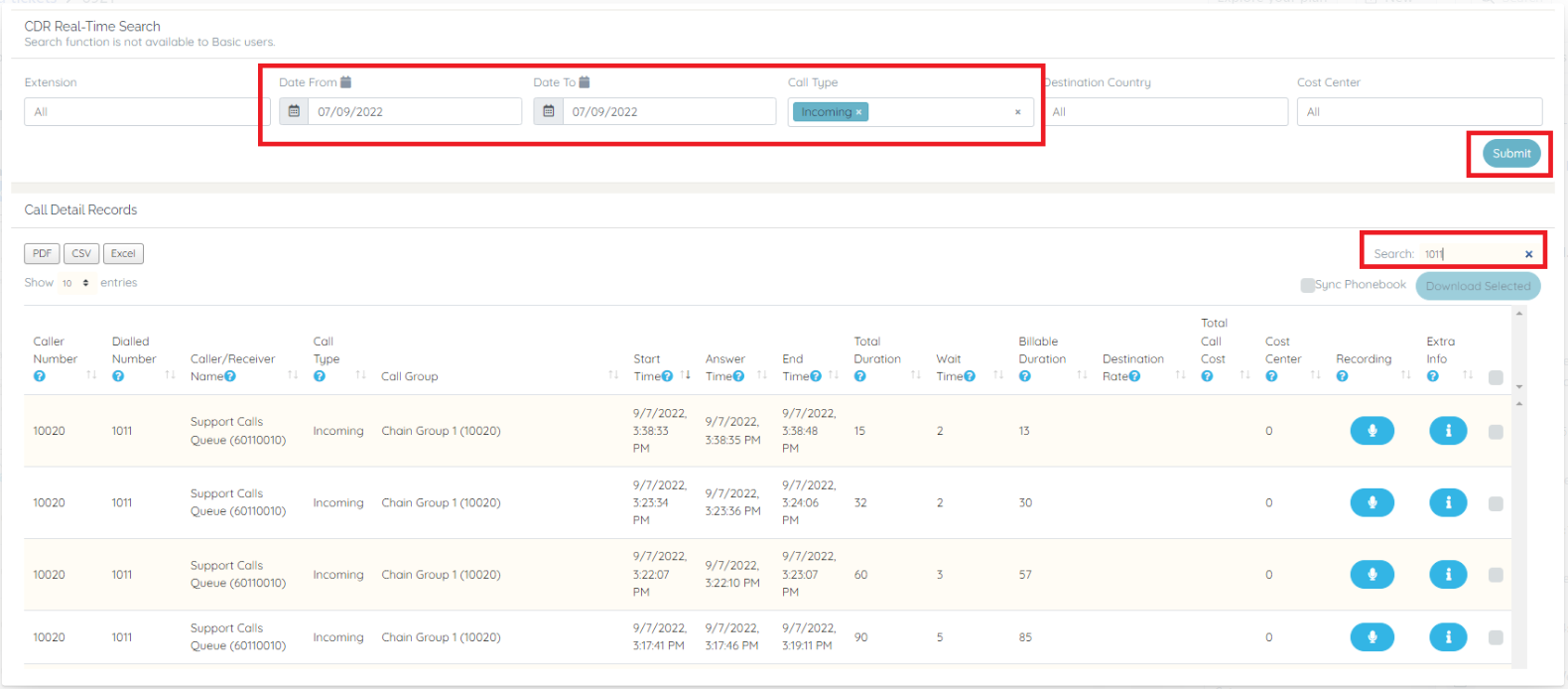
John is the author of this solution article.
Did you find it helpful?
Yes
No
Send feedback Sorry we couldn't be helpful. Help us improve this article with your feedback.

 After clicking the Extra Info button, you should then be able to see the extension who answered the call. In the example below, the members of the Call Groups are extensions 1011 and 9012. It was answered by extension 1011 as the Call Disposition on this extension says The call connected and was processed successfully.
After clicking the Extra Info button, you should then be able to see the extension who answered the call. In the example below, the members of the Call Groups are extensions 1011 and 9012. It was answered by extension 1011 as the Call Disposition on this extension says The call connected and was processed successfully.